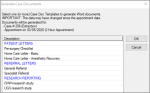Case Management Documents
|
You can use the Case Management module to create letters and reports in Microsoft Word that summarize and display case details. Your institution has created templates for the documents that pull data from many sources of information related to a case including patient demographics, alerts, allergies, medications, prescriptions, appointment, treatments, surgery data, vitals data, anesthetics data, form summaries, and specific form answers. You can edit these documents in Microsoft Word and customize them as necessary. If you have questions about the content, format, or title of these documents, please check with your axiUm administrator. Case Management document templates are grouped into categories (e.g., forms, letters, reports, etc.). These documents are created in Microsoft Word and contain merge codes that pull information from the axiUm database. When you save a document and close Microsoft Word, it is placed in the EHR module > Attachments/Consents tab for later access. Tip: It is also accessible from the Attachments/Consents module. As part of the surgery process, you create documents using a Generate Docs button. Note: You cannot access the Patients module and some axiUm functions are blocked while Microsoft Word is open. You can still access modules that do not require patients to open them, such as the Scheduler module. Once a document has been added, it is automatically saved to the patient’s file and is accessible in the Attachments/Consents module in the applicable section/sub-tab. To generate a document:
Tip: If the tab does not display, right-click the appointment and select Enable Anesthetics/Vitals tab. Note: The Generate Docs button is only enabled when the appointment status is set to Active, Cancelled, or Failed. Tip: Blue items are headings and black items are selectable documents. The templates are grouped into categories (e.g., forms, letters, and reports). Note: If multiple templates were selected, multiple instances of Microsoft Word will open. Note: If a merge code displays in the document, you will need to correct this manually as there is an issue with the code or no data is present to populate the field. Example Merge Code: <<Referral.Code>> The document is saved to the Attachments/Consents tab and module. Note: If you opened multiple documents in Microsoft Word, ensure you edit and save all documents before closing. After you save a document for the first time, you can reopen and edit it in Microsoft Word.
Note: You cannot save the edited version directly into axiUm. Note: The edited document is saved as a new, separate file. Saved documents can be viewed in the Attachments/Consents module or in the EHR module > Attachments/Consents tab. If you put a document in the wrong section or sub-tab of the Attachments/Consents tab, you can move it to a new location. |